CSS进阶内容—浮动和定位详解
我们在学习了CSS的基本知识和盒子之后,就该了解一下网页的整体构成了
当然如果没有学习之前的知识,可以到我的主页中查看之前的文章:秋落雨微凉 - 博客园
CSS的三种布局流派
网页布局的本质就是用CSS控制盒子的摆放来形成页面
CSS提供了三种流派来控制盒子:
- 普通流
- 浮动
- 定位
所谓普通流就是我们前面所学习的内容:
- 标签按照规定好的默认方式排序
- 块级元素独占一行
- 行级元素顺序排列,遇到父元素边缘换行
接下来让我们走进浮动和定位的世界
浮动
首先我们为什么需要浮动呢?
- 我们使用浮动当然是因为一些要求我们的标准流无法完成
- 我们使用浮动最常见的应用场景就是将多个块级元素div等并排放置
- (纵向排列标准流,横向排列找浮动)
初见浮动
那么我们来介绍一下浮动:
- 浮动的目的是创建浮动框,使浮动框移动至相应位置
- 浮动会紧贴着大盒子本身或是其他浮动盒子边缘
- float:left/right 用来控制盒子浮动在左侧还是右侧
我们给出简单的代码示例:
<!DOCTYPE html>
<html lang="en">
<head>
<meta charset="UTF-8">
<meta http-equiv="X-UA-Compatible" content="IE=edge">
<meta name="viewport" content="width=device-width, initial-scale=1.0">
<title>浮动</title>
<style>
div {
height: 100px;
width: 200px;
background-color: palevioletred;
/* 我们加入一个边框,以便于更好区分两个div */
border: 1px black solid;
/* 这里表示开启浮动,且向左浮动 */
float: left;
}
</style>
</head>
<body>
<div></div>
<div></div>
</body>
</html>
浮动特性
我们再来讲解一下浮动的特性:
- 浮动特性会脱离标准流
- 脱离标准流的位置,并且盒子不再保留原本的位置
- 当body中有两个div,一个div带有浮动,一个div不带有浮动,那么两个盒子会处于同一位置
- 但带浮动的盒子会在上面,不带浮动的盒子在下面
我们给出代码示例:
<!DOCTYPE html>
<html lang="en">
<head>
<meta charset="UTF-8">
<meta http-equiv="X-UA-Compatible" content="IE=edge">
<meta name="viewport" content="width=device-width, initial-scale=1.0">
<title>浮动特性</title>
<!-- 我们为两个div提供不同属性 -->
<style>
.floats {
height: 100px;
width: 200px;
background-color: palegoldenrod;
float: left;
}
.normals {
height: 300px;
width: 200px;
background-color: red;
}
</style>
</head>
<body>
<div class="floats"></div>
<div class="normals"></div>
</body>
</html>
- 所有在同一父类的浮动元素都在一排显示且对上对齐,并且紧贴在一起(若当前页面不能完全显示,则另起一行)
- 浮动元素具有行内块元素的特性(有宽高,同一行,当不具备宽高时长度与内容一致)
浮动常用方法
浮动元素经常与标准流父级搭配使用:
- 我们先采用标准流父级控制纵向框架
- 再用浮动元素的子盒子控制这一框架内的布局
简单案例
我们通过一个简单案例展示浮动和标准流搭配产生的布局效果:
- 案例:我们通过一个大盒子装有两个小盒子,使两个小盒子左浮动并排排序(中间没有间隙)
图片展示效果:
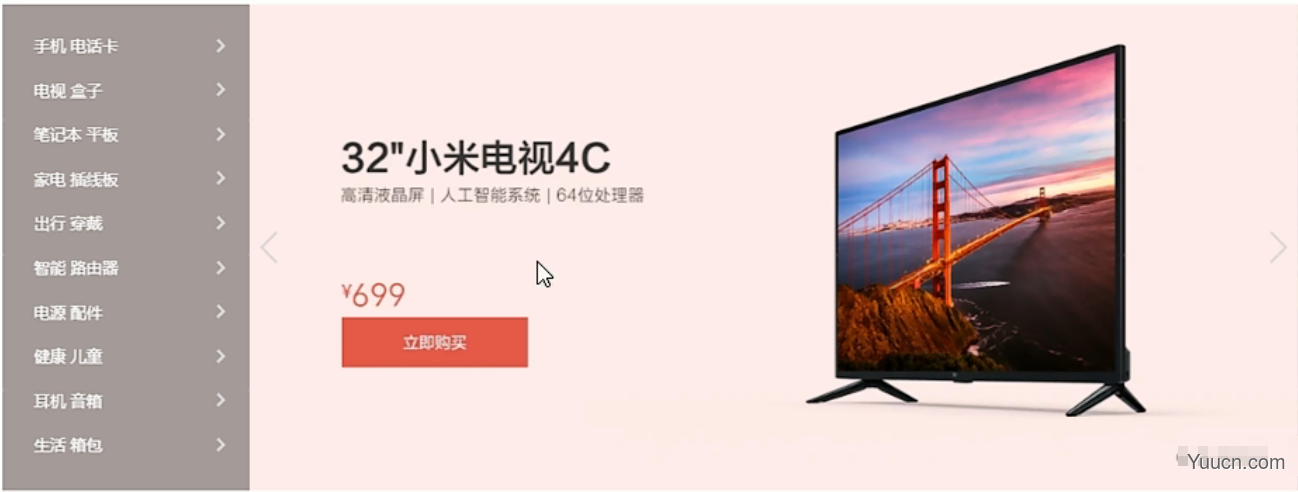
<!DOCTYPE html>
<html lang="en">
<head>
<meta charset="UTF-8">
<meta http-equiv="X-UA-Compatible" content="IE=edge">
<meta name="viewport" content="width=device-width, initial-scale=1.0">
<title>案例</title>
<style>
/* 我们先设置大盒子的属性 */
.father {
width: 1200px;
height: 460px;
background-color: pink;
margin: 0 auto;
}
/* 然后设置左浮动盒子 */
.left {
width: 230px;
height: 460px;
background-color: purple;
float: left;
}
.right {
width: 970px;
height: 460px;
background-color: skyblue;
float: left;
}
</style>
</head>
<body>
<!-- 首先我们需要一个标准流的大盒子来控制整体纵向位置 -->
<div class="father">
<!-- 然后我们用两个浮动来控制内部的位置 -->
<div class="left">left</div>
<div class="right">right</div>
</div>
</body>
</html>
- 案例:我们通过一个大盒子装有四个小盒子,使四个小盒子左浮动并排排序(中间有间隙)
图片展示效果:
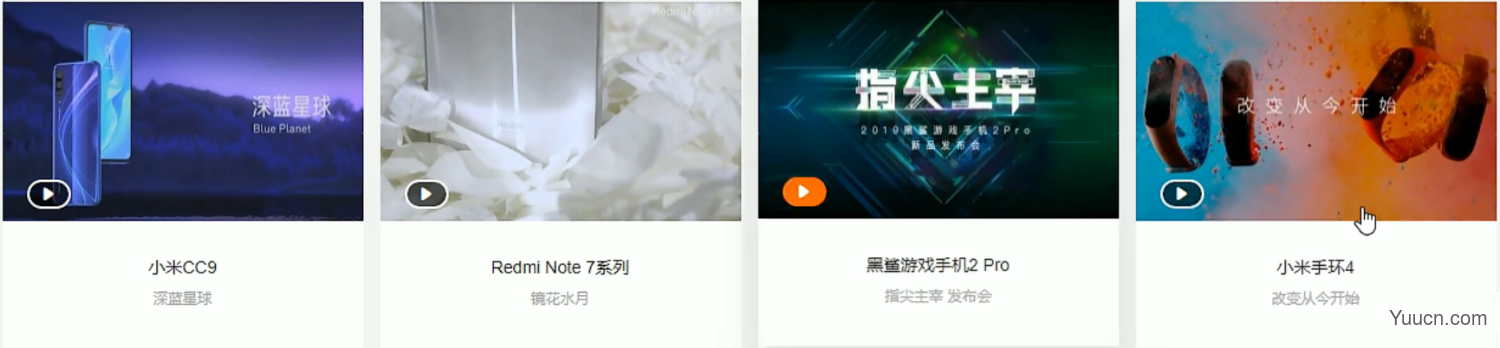
<!DOCTYPE html>
<html lang="en">
<head>
<meta charset="UTF-8">
<meta http-equiv="X-UA-Compatible" content="IE=edge">
<meta name="viewport" content="width=device-width, initial-scale=1.0">
<title>案例</title>
<style>
/* 我们需要做初始化设置,去除基本margin和padding,去掉li的前置style*/
* {
padding: 0;
margin: 0;
}
li {
list-style: none;
}
/* 首先设置大盒子 */
.box {
width: 1226px;
height: 285px;
background-color: pink;
margin: 0 auto;
}
/* 然后我们设置小盒子 */
.box li {
width: 296px;
height: 285px;
background-color: purple;
float: left;
/* 因为盒子之间有缝隙,我们用margin控制 */
margin-right: 14px;
}
.box .lis {
/* 因为四个盒子只有三个缝隙,但上文标注了四个缝隙,所以我们需要去除掉最后一个缝隙,否则最后一个盒子将会被挤出大盒子 */
margin-right: 0;
}
</style>
</head>
<body>
<ul class="box">
<li>1</li>
<li>2</li>
<li>3</li>
<li class="lis">4</li>
</ul>
</body>
</html>
- 案例:我们结合案例1和案例2来组合成案例3
图片效果展示:
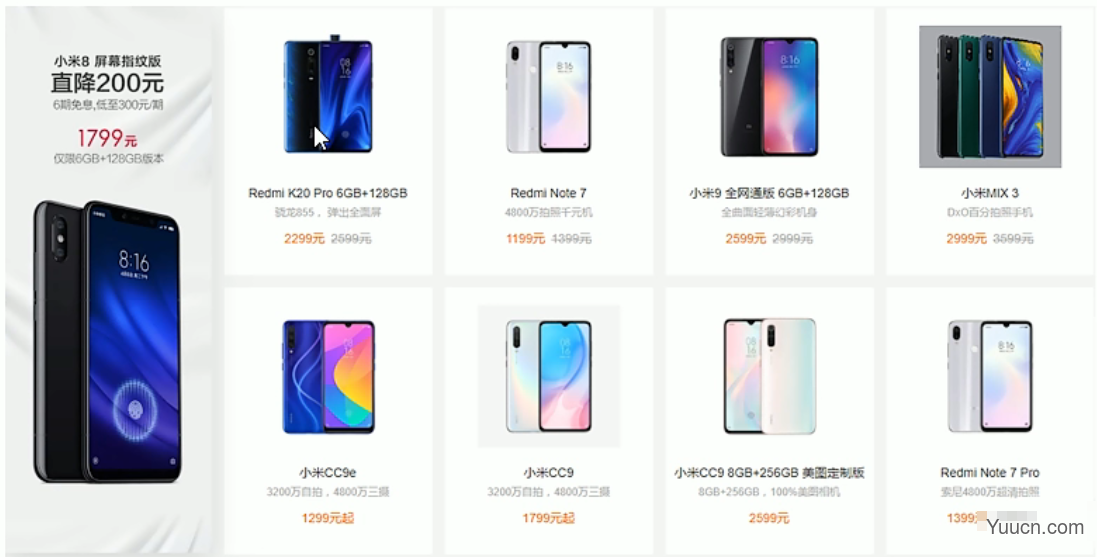
<!DOCTYPE html>
<html lang="en">
<head>
<meta charset="UTF-8">
<meta http-equiv="X-UA-Compatible" content="IE=edge">
<meta name="viewport" content="width=device-width, initial-scale=1.0">
<title>案例3</title>
<!-- 该案例结合了上面两种情况,我在这里不做出详细代码了 -->
<!-- 如果有兴趣可以自己尝试完成一下 -->
</head>
<body>
<!-- 先来实现案例1的操作 -->
<!-- 首先是一个大盒子 -->
<div class="box">
<!-- 大盒子里分为左右两个小盒子 -->
<div class="left"></div>
<!-- 在右边的盒子里实现案例2的操作 -->
<div class="right">
<ul>
<li>1</li>
<li>2</li>
<li>3</li>
<li>4</li>
<li>5</li>
<li>6</li>
<li>7</li>
<li>8</li>
</ul>
</div>
</div>
</body>
</html>
注意点
浮动布局的三个注意点:
- 浮动和标准流父亲搭配
- 一个元素浮动了,理论上其他兄弟元素也应该浮动
- 浮动的盒子只会影响后面的标准流盒子(即一个盒子浮动后,对前面标准流盒子不做影响,但后面的标准流盒子会压住浮动盒子,所以只对后面标准流盒子做影响)
浮动清除
首先我们介绍一下为什么要清除浮动:
- 因为内容不同可能导致父类盒子高度不确定,只能由子盒子来撑开父亲
- 但是父类盒子不给高度,内部元素又都是浮动状态的话,父类盒子高度为0,就会导致后面排版错误
下面给出代码示例:
<!DOCTYPE html>
<html lang="en">
<head>
<meta charset="UTF-8">
<meta http-equiv="X-UA-Compatible" content="IE=edge">
<meta name="viewport" content="width=device-width, initial-scale=1.0">
<title>Document</title>
<!-- 当我们存在浮动盒子且没有高度时,box的高度为0 -->
<style>
.box {
width: 1226px;
background-color: pink;
margin: 0 auto;
}
.ermao,.daomao {
width: 296px;
height: 285px;
background-color: purple;
float: left;
margin-right: 14px;
}
/* 当我们的box没有高度时,下面再出现其他标准流盒子,就会直接覆盖到box上导致排版错误 */
.footer {
height: 100px;
background-color: black;
}
</style>
</head>
<body>
<div class="box">
<div class="damao"></div>
<div class="ermao"></div>
<div class="ermao"></div>
</div>
<div class="footer"></div>
</body>
</html>
清除浮动的本质:
- 为了清除浮动所带来的影响
- 当我们清除浮动之后,父类盒子会根据子类盒子来控制高度
- 主要采用clear:left/right/both来清除其float性质
清除浮动方法:
-
额外标签法
-
在浮动末尾加上clear:both;属性
-
优点:通俗易懂
-
缺点:添加无意义标签,结构性差
-
我们给出代码展示:
<!DOCTYPE html>
<html lang="en">
<head>
<meta charset="UTF-8">
<meta http-equiv="X-UA-Compatible" content="IE=edge">
<meta name="viewport" content="width=device-width, initial-scale=1.0">
<title>Document</title>
<style>
.box {
width: 1226px;
background-color: pink;
margin: 0 auto;
}
.damao,.ermao {
width: 296px;
height: 285px;
background-color: purple;
float: left;
margin-right: 14px;
}
/* 在这里写下clear属性 */
.clear {
clear: both;
}
.footer {
height: 100px;
background-color: black;
}
</style>
</head>
<body>
<div class="box">
<div class="damao"></div>
<div class="ermao"></div>
<div class="ermao"></div>
<!-- 在box结束末尾插入clear属性 -->
<!-- 且这里必须使用块级元素 -->
<div class="clear"></div>
</div>
<div class="footer"></div>
</body>
</html>
- 父级添加overflow
- 给父类添加overflow:hidden即可
- 优点:代码简便
- 缺点:无法显示溢出部分
我们给出代码示例:
<!DOCTYPE html>
<html lang="en">
<head>
<meta charset="UTF-8">
<meta http-equiv="X-UA-Compatible" content="IE=edge">
<meta name="viewport" content="width=device-width, initial-scale=1.0">
<title>Document</title>
<style>
.box {
width: 1226px;
background-color: pink;
margin: 0 auto;
/* 直接给出overflow属性即可 */
overflow: hidden;
}
.damao,.ermao {
width: 296px;
height: 285px;
background-color: purple;
float: left;
margin-right: 14px;
}
.footer {
height: 100px;
background-color: black;
}
</style>
</head>
<body>
<div class="box">
<div class="damao"></div>
<div class="ermao"></div>
<div class="ermao"></div>
</div>
<div class="footer"></div>
</body>
</html>
-
:after伪元素法
- 我们目前不需要掌握确切代码意思,这种情况相当于在最后创建一个盒子并实现clear方法
.clearfix { *zoom: 1; } .clearfix:after { content: ""; display: block; height: 0; clear: both; visibility: hidden; }- 然后给父类的class里添加clearfix即可
我们下面给出代码示例:
<!DOCTYPE html>
<html lang="en">
<head>
<meta charset="UTF-8">
<meta http-equiv="X-UA-Compatible" content="IE=edge">
<meta name="viewport" content="width=device-width, initial-scale=1.0">
<title>Document</title>
<style>
.clearfix {
*zoom: 1;
}
.clearfix:after {
content: "";
display: block;
height: 0;
clear: both;
visibility: hidden;
}
.box {
width: 1226px;
background-color: pink;
margin: 0 auto;
}
.damao,.ermao {
width: 296px;
height: 285px;
background-color: purple;
float: left;
margin-right: 14px;
}
.footer {
height: 100px;
background-color: black;
}
</style>
</head>
<body>
<div class="box clearfix">
<div class="damao"></div>
<div class="ermao"></div>
<div class="ermao"></div>
</div>
<div class="footer"></div>
</body>
</html>
-
双伪元素法:
- 我们目前不需要掌握确切代码意思,这种情况相当于在开始和最后创建一个盒子并实现clear方法
.clearfix { *zoom: 1; } .clearfix:after { clear: both; } .clearfix:after,.clearfix:before { content: ""; display: table; }- 然后给父类的class里添加clearfix即可
我们下面给出代码示例:
<!DOCTYPE html>
<html lang="en">
<head>
<meta charset="UTF-8">
<meta http-equiv="X-UA-Compatible" content="IE=edge">
<meta name="viewport" content="width=device-width, initial-scale=1.0">
<title>Document</title>
<style>
.clearfix {
*zoom: 1;
}
.clearfix:after {
clear: both;
}
.clearfix:after,.clearfix:before {
content: "";
display: table;
}
.box {
width: 1226px;
background-color: pink;
margin: 0 auto;
}
.damao,.ermao {
width: 296px;
height: 285px;
background-color: purple;
float: left;
margin-right: 14px;
}
.footer {
height: 100px;
background-color: black;
}
</style>
</head>
<body>
<div class="box clearfix">
<div class="damao"></div>
<div class="ermao"></div>
<div class="ermao"></div>
</div>
<div class="footer"></div>
</body>
</html>
定位
首先我们为什么需要定位呢?
- 同理,因为一些要求我们之前学习的标准流和浮动无法完成
- 定位主要是为了让盒子自由移动并压住盒子或固定于某一位置
定位组成
定位 = 定位模式 + 边偏移
- 定位模式:指定一个元素在文档的定位方法
- 定位模式分为四种:
- static 静态定位
- relative 相对定位
- absolute 绝对定位
- fixed 固定定位
- 边偏移:决定元素的最终位置
- 边偏移也分为四个方向:
- top,bottom,left,right
定位模式
定位模式分为四种:static relative absolute fixed
接下来让我们一一了解:
- static静态定位
静态定位是元素的默认定位方法,无定位的意思
语法:
选择器{ position:static;}
- 静态定位就是按照标准流特性摆放位置,没有位偏移
- 静态定位很少使用
- relative 相对定位
相对定位是元素在移动位置时,是相对于原本的位置来说的
语法:
选择器{ position:relative;}
- 它是相对于自己原本的位置进行移动
- 它在移动之后,在标准流中仍旧占有原本的位置(即移动之后,原本位置仍旧保留,其他标准流无法占用该位置)
- 它在移动之后,在其他位置时,属于覆盖在其他盒子之上
我们给出代码测试:
<!DOCTYPE html>
<html lang="en">
<head>
<meta charset="UTF-8">
<meta http-equiv="X-UA-Compatible" content="IE=edge">
<meta name="viewport" content="width=device-width, initial-scale=1.0">
<title>Document</title>
<!-- 接下来我们让box1定位移动,使其覆盖在box2上面 -->
<style>
.box1 {
width: 100px;
height: 100px;
background-color: pink;
/* 设置为relative属性,并且采用top和left进行移动 */
position: relative;
top: 50px;
left: 50px;
}
.box2 {
width: 100px;
height: 100px;
background-color: black;
}
</style>
</head>
<body>
<div class="box1"></div>
<div class="box2"></div>
</body>
</html>
- absolute 绝对定位
绝对定位是元素在移动位置的时候,相对于它的祖先元素来说的
语法:
选择器{positon:absolute;}
- 若无祖先元素或祖先元素无定位,则以浏览器为准进行定位
- 若祖先元素有定位(相对定位,绝对定位都可以),则以祖先元素为定位(有定位的前提下就近原则)
- 绝对定位的标准流位置不保留,其他标准流可以占有绝对定位的原本位置
我们下面给出代码示例:
<!DOCTYPE html>
<html lang="en">
<head>
<meta charset="UTF-8">
<meta http-equiv="X-UA-Compatible" content="IE=edge">
<meta name="viewport" content="width=device-width, initial-scale=1.0">
<title>Document</title>
<style>
/* 首先我们测试无父元素,或者父元素没有定位的状况 */
.nofather {
height: 200px;
width: 200px;
background-color: black;
/* 这种情况下会以浏览器左上角为标准 */
position: absolute;
top: 100px;
left: 100px;
}
/* 然后我们测试有定位的孩子(若父亲没有定位,爷爷有定位,则以爷爷为准,依次类推) */
.son {
height: 100px;
width: 100px;
background-color: pink;
/* 这种情况下会以浏览器左上角为标准 */
position: absolute;
top: 50px;
left: 50px;
}
/* 我们创建另一个标准流,我们会发现它会覆盖在原本nofather的位置上 */
.anthor {
height: 200px;
width: 200px;
background-color: skyblue;
}
</style>
</head>
<body>
<div class="nofather">
<div class="son"></div>
</div>
<div class="anthor"></div>
</body>
</html>
- fix固定定位
固定定位是元素固定于浏览器可视区的位置,主要应用于:在浏览器页面滚动时元素位置不发生改变
语法:
选择器{position:fix;}
- 以浏览器的可视窗口为参照点移动元素
- 和父元素没有任何关系
- 不随滚动条滚动
- 固定定位不占有原有位置
fixed小技巧:
我们希望使fix内容紧贴版心右侧固定不变
那么我们就可以使fix的位置left在浏览器宽的的一半,然后设置margin-left为版心宽度的一半
我们给出代码示例:
<!DOCTYPE html>
<html lang="en">
<head>
<meta charset="UTF-8">
<meta http-equiv="X-UA-Compatible" content="IE=edge">
<meta name="viewport" content="width=device-width, initial-scale=1.0">
<title>Document</title>
<style>
/* 首先我们设置一个版心box */
.box {
width: 800px;
height: 1400px;
background-color: pink;
margin: 0 auto;
}
/* 然后我们设置一个fixed附属框,为fix属性 */
.fixed {
width: 50px;
height: 150px;
background-color: black;
/* 首先设置fix属性 */
position: fixed;
/* 然后我们设置left为页面一半,设置margin为版心一半 */
left: 50%;
margin-left: 400px;
}
</style>
</head>
<body>
<div class="fixed"></div>
<div class="box"></div>
</body>
</html>
- 粘性定位(sticky)
粘性定位可以认为使相对定位和固定定位的混合
语法:
选择器{position:sticky;}
- 以浏览器的可视窗口为参照点移动元素(固定定位特点)
- 粘性定位占有原先的位置(相对定位特点)
- 需要有top,left,right,bottom中其中一个控制滞停位置才可以生效
- 注意:有的兼容性较差,不能使用
我们下面给出代码示例:
<!DOCTYPE html>
<html lang="en">
<head>
<meta charset="UTF-8">
<meta http-equiv="X-UA-Compatible" content="IE=edge">
<meta name="viewport" content="width=device-width, initial-scale=1.0">
<title>Document</title>
<style>
/* 首先设置box,让我们的页面有可拉动的空间 */
.box {
height: 3000px;
}
/* 然后我们以导航栏为例,当它位于页面最上端时(top=0),导航栏不再跟着页面滑动而滑动 */
.nav {
width: 200px;
height: 100px;
background-color: aqua;
margin: 100px auto;
/* 设置为粘性 */
position: sticky;
/* 设置滞停位置 */
top: 0;
}
</style>
</head>
<body>
<div class="nav">导航栏</div>
<div class="box"></div>
</body>
</html>
子绝父相
子绝父相:
- 父级为了限制子级,必须采用相对定位
- 自己为了放置于任意位置且不干扰其他盒子,必须采用绝对定位
我们给出一个案例来解释子绝父相:
<!DOCTYPE html>
<html lang="en">
<head>
<meta charset="UTF-8">
<meta http-equiv="X-UA-Compatible" content="IE=edge">
<meta name="viewport" content="width=device-width, initial-scale=1.0">
<title>案例</title>
<!-- 我们采用之前的案例,希望在这个案例的右上角加入一个新的小图标 -->
<style>
* {
padding: 0;
margin: 0;
}
/* 首先我们要给父类加上定位,这里采用相对定位且不发生位置变化 */
.box {
position: relative;
height: 415px;
width: 298px;
background-color: rgba(255, 255, 255, 0);
margin: 100px auto;
}
.box img {
width: 100%;
}
/* 然后我们将图片以绝对定位的方法插入并设置位置 */
.good {
width: 10px;
position: absolute;
/* 因为父亲有相对定位,所以我们只需要相对父类设置位置即可 */
top: 10px;
right: 20px;
}
.review {
font-family: 微软雅黑;
font-size: 14px;
height: 70px;
padding: 0 28px;
margin-top: 30px;
}
.appraise {
font-family: 微软雅黑;
font-size: 12px;
color: #b0b0b0;
padding: 0 28px;
margin-top: 28px;
}
.info {
font-size: 14px;
padding: 0 28px;
margin-top: 15px;
}
.info em {
font-style: normal;
color: #ebe4e0;
margin: 0 6px 0 15px;
}
.info .price {
color: #ff6700;
}
</style>
</head>
<body>
<div class="box">
<!-- 这里插入我们新插入的小花图案 -->
<img class="good" src="https://www.cnblogs.com/qiuluoyuweiliang/p/%E5%A5%BD%E8%AF%84.png" alt="好评">
<!-- 首先我们放入照片 -->
<img src="https://www.cnblogs.com/lesson2/Demo/%E6%A1%88%E4%BE%8B%E7%85%A7%E7%89%87/1.png" alt="图片">
<!-- 放入第一行文字 -->
<p class="review">快递牛,整体不错,蓝牙都可以秒连</p>
<!-- 放入第二行文字 -->
<p class="appraise">来自1923134的评价</p>
<!-- 最后一行文字 -->
<p class="info"><span class="name">Redmi AirDots真无线蓝...</span><em>|</em><span class="price">99.9元</span></p>
</div>
</body>
</html>
定位叠放次序
在使用定位布局时,可能会引起盒子重叠的情况,我们需要z-index来设置叠放权重
语法:
选择器{z-index:n;}
- 数值可以是正整数,负整数和0,默认为auto,值越大,权重越大
- 如果属性相同,则按照书写顺序,后来者居上
- 数字后面不能加单位
- 只要定位的盒子才有z-index属性
我们下面给出代码示例:
<!DOCTYPE html>
<html lang="en">
<head>
<meta charset="UTF-8">
<meta http-equiv="X-UA-Compatible" content="IE=edge">
<meta name="viewport" content="width=device-width, initial-scale=1.0">
<title>Document</title>
<!-- 我们给出三个盒子,分别设置定位和z-index,可以清楚看出z-index效果 -->
<style>
div {
position: absolute;
width: 200px;
height: 200px;
}
.w1{
background-color: red;
z-index: 2;
}
.w2{
background-color: green;
left: 50px;
top: 50px;
z-index: 3;
}
.w3{
background-color: blue;
left: 100px;
top: 100px;
z-index: 1;
}
</style>
</head>
<body>
<div class="w1">w1</div>
<div class="w2">w2</div>
<div class="w3">w3</div>
</body>
</html>
绝对定位盒子居中方法
绝对定位盒子无法通过margin: 0 auto居中
需要采用小算法:left:50% 和 margin-left:-自身50%
我们下面给出代码示例:
<!DOCTYPE html>
<html lang="en">
<head>
<meta charset="UTF-8">
<meta http-equiv="X-UA-Compatible" content="IE=edge">
<meta name="viewport" content="width=device-width, initial-scale=1.0">
<title>Document</title>
<!-- 我们需要采用小算法:left:50% 和 margin-left:-自身50% -->
<style>
div {
/* 首先设置自身属性 */
height: 100px;
width: 200px;
background-color: black;
/* 然后设置定位,且居中 */
position: absolute;
left: 50%;
margin-left: -100px;
}
</style>
</head>
<body>
<div></div>
</body>
</html>
定位特殊特性
下面我们给出一些定位特殊特性:
- 行内元素用绝对或固定定位时:
- 可以直接设置高宽
- 块级元素用绝对或固定定位时:
- 若不设置高宽,元素大小默认等于内容大小
- 脱标的盒子不会触发外边距塌陷
- 浮动元素和定位元素均不会触发外边距合并问题
- 浮动元素仅压住盒子,但不会压住文字(用来完成图文环绕)
- 绝对固定元素会将盒子和文字一并压住(用来完全覆盖)
结束语
好的,那么关于浮动和定位的知识点基本汇总完毕,希望能给你带来收获。
接下来我会介绍一些CSS的布局技巧和知识补充,希望能获得你的一些鼓励。