文章目录
- Vue 项目前端响应式布局及框架搭建
-
- 一、项目基本结构
- 二、项目分辨率响应式创建
-
- 1、flexible.js
- 2、引用 flexible 插件
- 3、修改 flexible 默认配置
- 4、cssrem 插件 (px -> rem)
- 三、项目页面框架搭建
-
- 1、设置背景图
- 2、设置标题文字
- 3、页面主体部分
-
- (1)section 主体部分
- (2)左、中、右布局
- (3)左、右图表容器整体插槽
- (4)左、右各图表容器插槽
- (5)中间图表容器布局
- 四、图表环境搭建
-
- 1、Echarts 全局引用
- 2、Axios 全局引用
Vue 项目前端响应式布局及框架搭建
环境
- Vue 3.0+Vue-router+axios、flex布局、LESS、rem屏幕适配、echarts 5.0、nodejs+express
一、项目基本结构
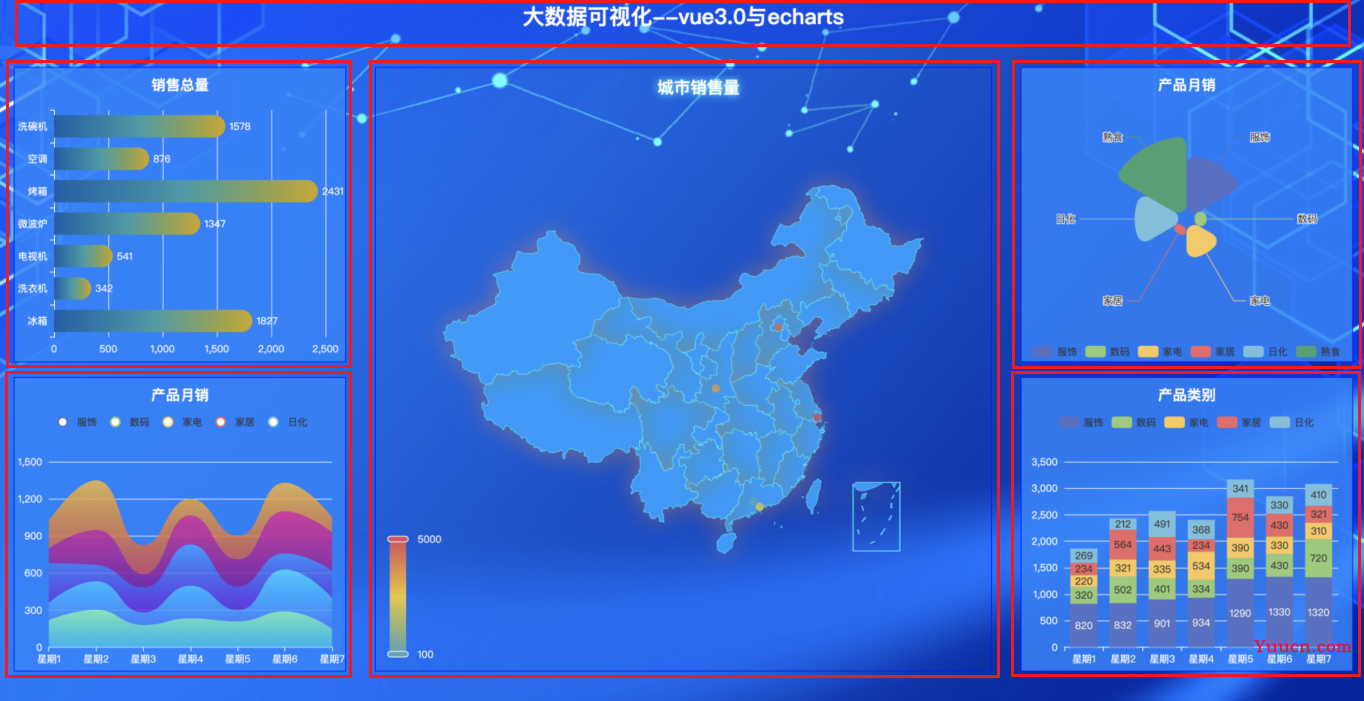
返回顶部
二、项目分辨率响应式创建
项目是需要根据页面的大小改变 做出响应式改变的 所以我们可以使用第三方插件
flexible.js帮助我们修改html根节点的font-size大小,从而控制当前页面的rem(会根据页面的html根节点font-size大小改变而改变)样式改变
1、flexible.js
flexible.js: web自适应方案 ,阿里团队开源的一个库。使用flexible.js轻松搞定各种不同的移动端设备兼容自适应问题。
下载 flexible:
G:\Projects\VsCodeProject\vue\app>npm install --save lib-flexible
返回顶部
2、引用 flexible 插件
下载完成后找到 src 下的 main.js 进行配置,import导入:
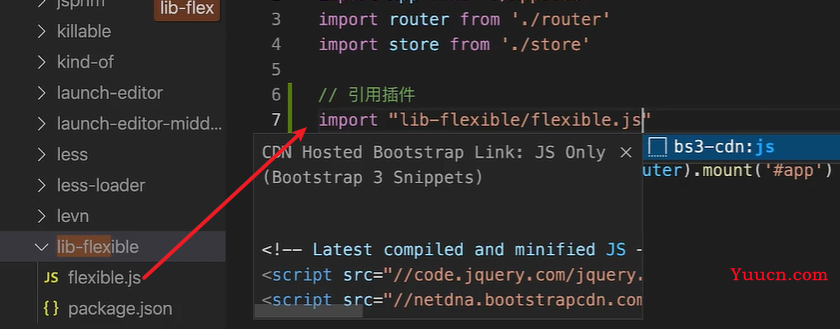
返回顶部
3、修改 flexible 默认配置
默认情况下只会在 540px分辨率 下生效 所以我们需要根据我们的项目分辨率进行调整,在node_module/lib-flexible/flexible.js中修改代码如下:
function refreshRem(){
var width = docEl.getBoundingClientRect().width;
// if (width / dpr > 540) {
// width = 540 * dpr;
// }
// var rem = width / 10;
// 修改 最大值:2560 最小值:400
if (width /dpr < 400){
width = 400 * dpr;
} else if(width /dpr > 2560){
width = 2560 * dpr;
}
// 设置成24分 1920px设计稿 1rem=80px
var rem = width / 24;
docEl.style.fontSize = rem + 'px';
flexible.rem = win.rem = rem;
}
修改好了之后重启项目: ·G:\Projects\VsCodeProject\vue\app>npm run serve ,这个时候重启项目大家打开浏览器调试器 即可发现在浏览器大小改变的时候 在html根节点上会自动设置一个font-size,当我们拖动窗口大小的时候,其值会自动改变。
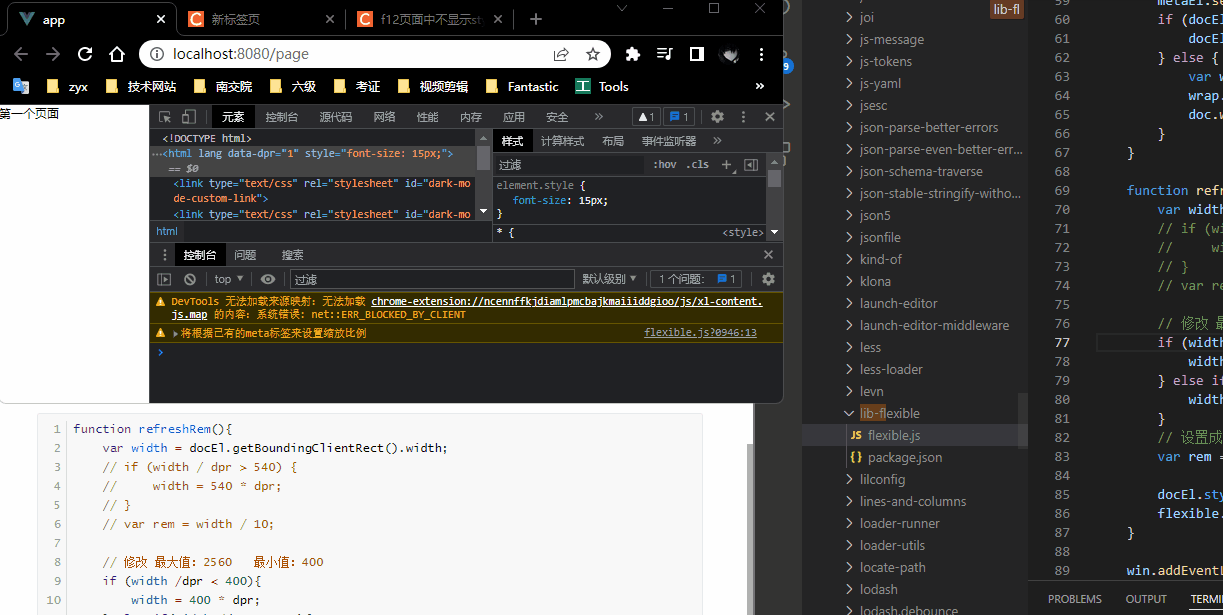
返回顶部
4、cssrem 插件 (px -> rem)
我们在写代码的时候发现如果我们都根据80px为1rem在编写代码的时候转换非常的麻烦 所以我们可以在vscode中安装一个cssrem的插件帮助我们进行转换 ,这样一来开发过程中会更加的方便:
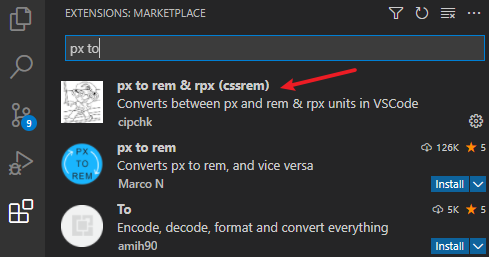
我们打开 homePage.vue 页面,添加一个测试的 div 样式, font-size 设置为 50px,可以发现提示中自动帮我们转换成了 3.125rem:
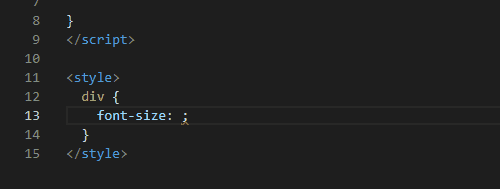
如果不能够换成对应的比例,可能cssrem还使用的默认 16px -> 1rem,找到安装的插件,打开设置,设置 Root Font Size 修改为 80 即可:
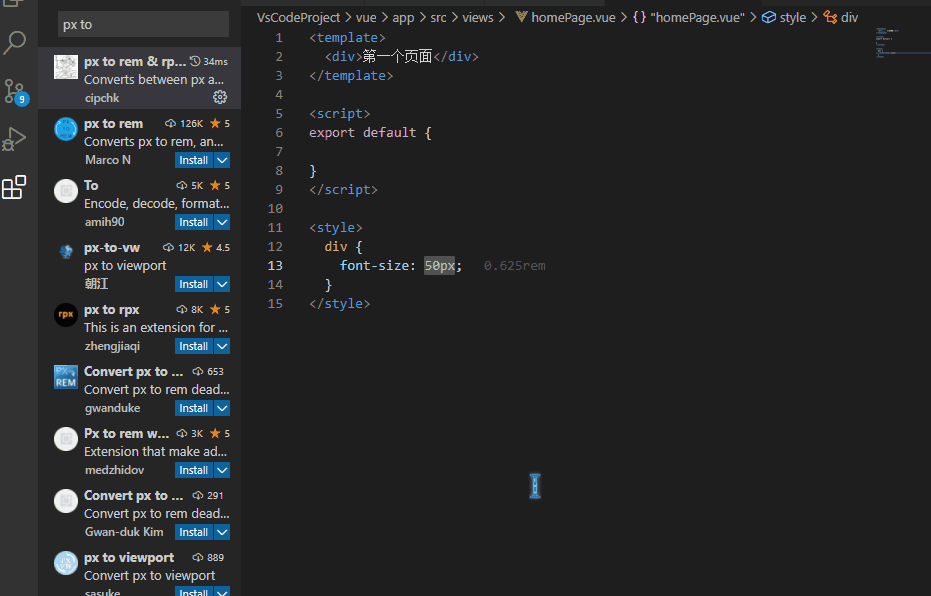
返回顶部
三、项目页面框架搭建
1、设置背景图
将图片放入assets文件夹中 在app.vue中设置背景图:
<template>
<router-view/>
</template>
<style lang="less">
*{
margin: 0px;
padding: 0px;
box-sizing: border-box;//border-box 告诉浏览器去理解你设置的边框和内边距的值是包含在width内的。
}
body {
background: url("~@/assets/bg.jpg") top center no-repeat;
}
</style>
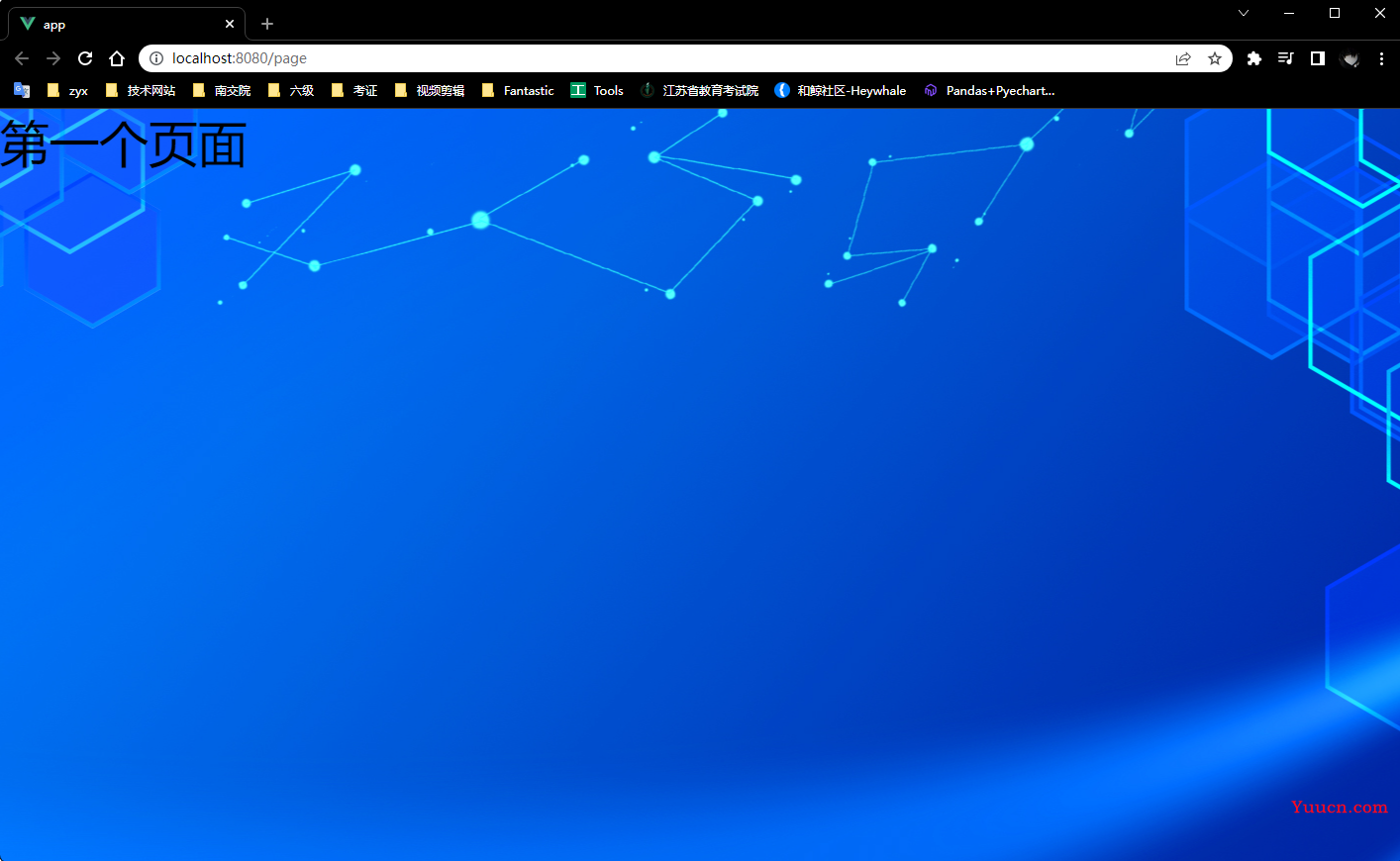
返回顶部
2、设置标题文字
在 homePage.vue 中设置页面的顶部标题栏并进行相应的css样式:
<template>
<div>
<!-- 顶部标题栏 -->
<header>
<h1>大数据可视化--vue3.0与echarts</h1>
</header>
</div>
</template>
<script>
export default {}
</script>
<style lang="less">
header{
height: 1rem;
width: 100%;
/* 设置一个半透明淡蓝色背景 */
background-color: rgba(0, 0, 255, .2);
/* 把标题文字样式设置 */
h1{
font-size: .375rem;
color:#fff;
text-align: center;
line-height: 1rem;
}
}
</style>
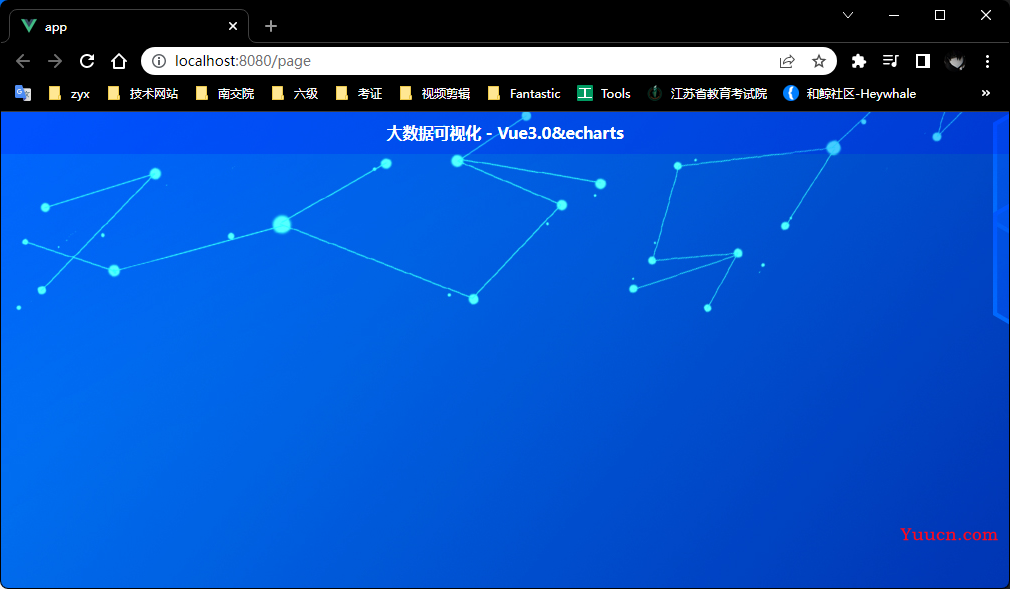
返回顶部
3、页面主体部分
(1)section 主体部分
<template>
<div>
<!-- 顶部标题栏 -->
<header>
<h1>大数据可视化 - Vue3.0&echarts</h1>
</header>
<!-- 中间容器 -->
<section class="container">
</section>
</div>
</template>
<style lang='less'>
/* 中间容器 */
.container{
// 最大最小的宽度
min-width: 1200px;
max-width: 2048px;
margin: 0 auto;
// 盒子上10px 左右10px 下0的外边距
padding: .125rem .125rem 0;
// 测试
height: 10rem;
background-color: grey;
}
</style>
出去头部标题栏部分,我们需要设置主体的图表展示部分,创建一个类名为container的section容器,并为其设置css样式(测试):
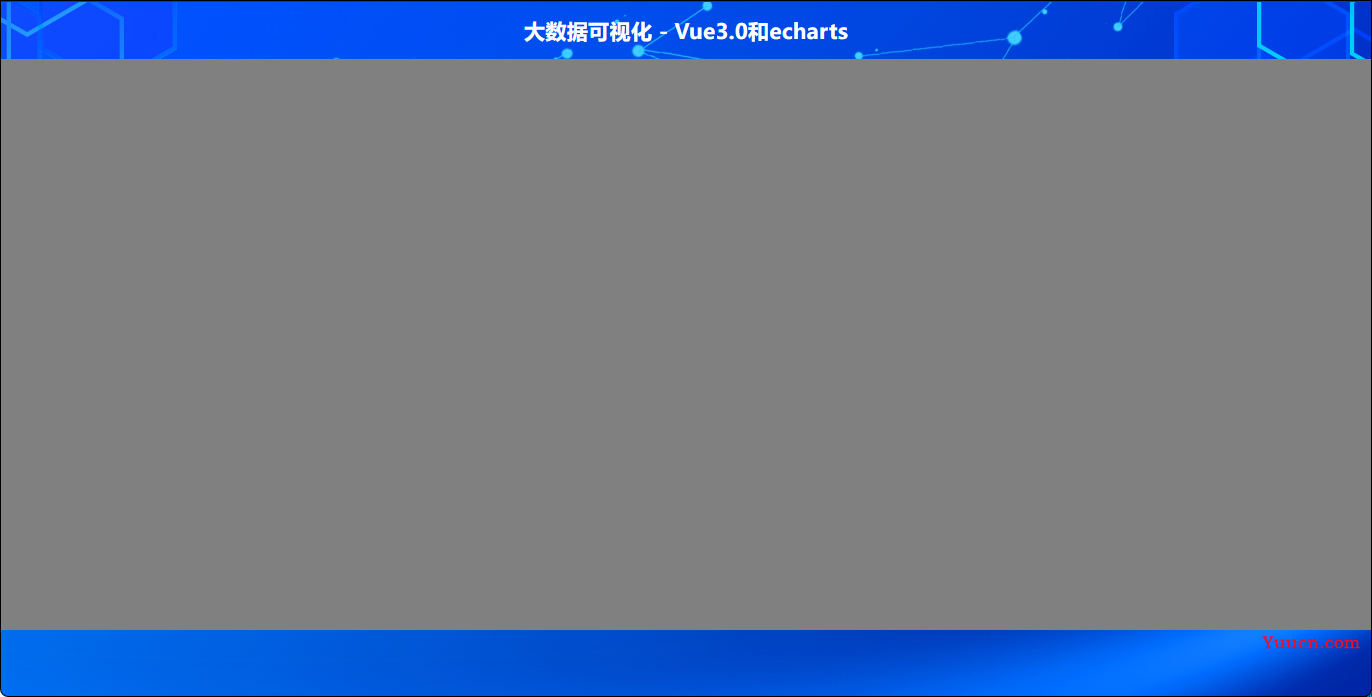
返回顶部
(2)左、中、右布局
创建左中右这三个部分,分别进行图型的展示。这个时候我们可以使用flex布局来分割他们所占的区块大小,那么他们的占比分别是 3 5 3 。首先创建三个section容器,分别表示左、中、右部分,然后对其应用 flex布局,并设置占比。
<template>
<div>
<header>
<h1>大数据可视化--vue3.0与echarts</h1>
</header>
<!-- 大容器 -->
<section class='container'>
<!-- 左容器 -->
<section class='itemLeft'>1</section>
<!-- 中容器 -->
<section class='itemCenter'>2</section>
<!-- 右容器 -->
<section class='itemRight'>3</section>
</section>
</div>
</template>
<style lang='less'>
/* 中间容器 */
.container {
// 最大最小的宽度
min-width: 1200px;
max-width: 2048px;
margin: 0 auto;
// 盒子上10px 左右10px 下0的外边距
padding: 0.125rem 0.125rem 0;
display: flex; //父容器设置flex布局才能在子元素使用
// 设置左中右的占比 但是不要忘了在父容器要设置flex
.itemLeft,
.itemRight {
flex: 3;
background-color: pink; // 测试后注释掉
}
.itemCenter {
flex: 5;
background-color: orange; // 测试后注释掉
}
}
</style>
效果如图所示:
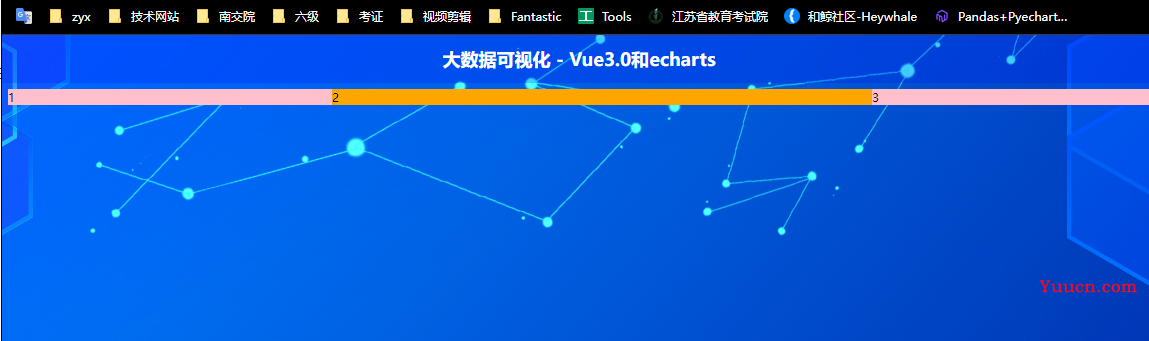
返回顶部
(3)左、右图表容器整体插槽
大家会发现我们要展示的左、右4个区域的容器效果是一样的。所以我们可以剥离成一个组件 然后重复调用即可。并且在其中放置slot 槽口,后期方便向容器内插入图表。
在components文件夹下创建 itemPage.vue 创建容器组件:
<template>
<div class="item">
<!-- 设置插槽 -->
<slot></slot>
</div>
</template>
<script>
export default {};
</script>
<style>
.item {
/* 高度410px */
height: 5.125rem;
border: 1px solid blue;
/* 外边距20px */
margin: 0.25rem;
background-color: rgba(13, 130, 255, 0.851);
}
</style>
在views下的homePage中引用调用使用:
<template>
<div>
<!-- 顶部标题栏 -->
<header>
<h1>大数据可视化 - Vue3.0&echarts</h1>
</header>
<!-- 中间容器 -->
<section class="container">
<!-- 左容器 -->
<section class="itemLeft">
<!-- 调用插槽组件 -->
<ItemPage />
<ItemPage />
</section>
<!-- 中容器 -->
<section class="itemCenter">2</section>
<!-- 右容器 -->
<section class="itemRight">
<ItemPage />
<ItemPage />
</section>
</section>
</div>
</template>
<script>
// 导入插槽组件
import ItemPage from "@/components/itemPage.vue";
export default {
components: {
ItemPage,
},
};
</script>
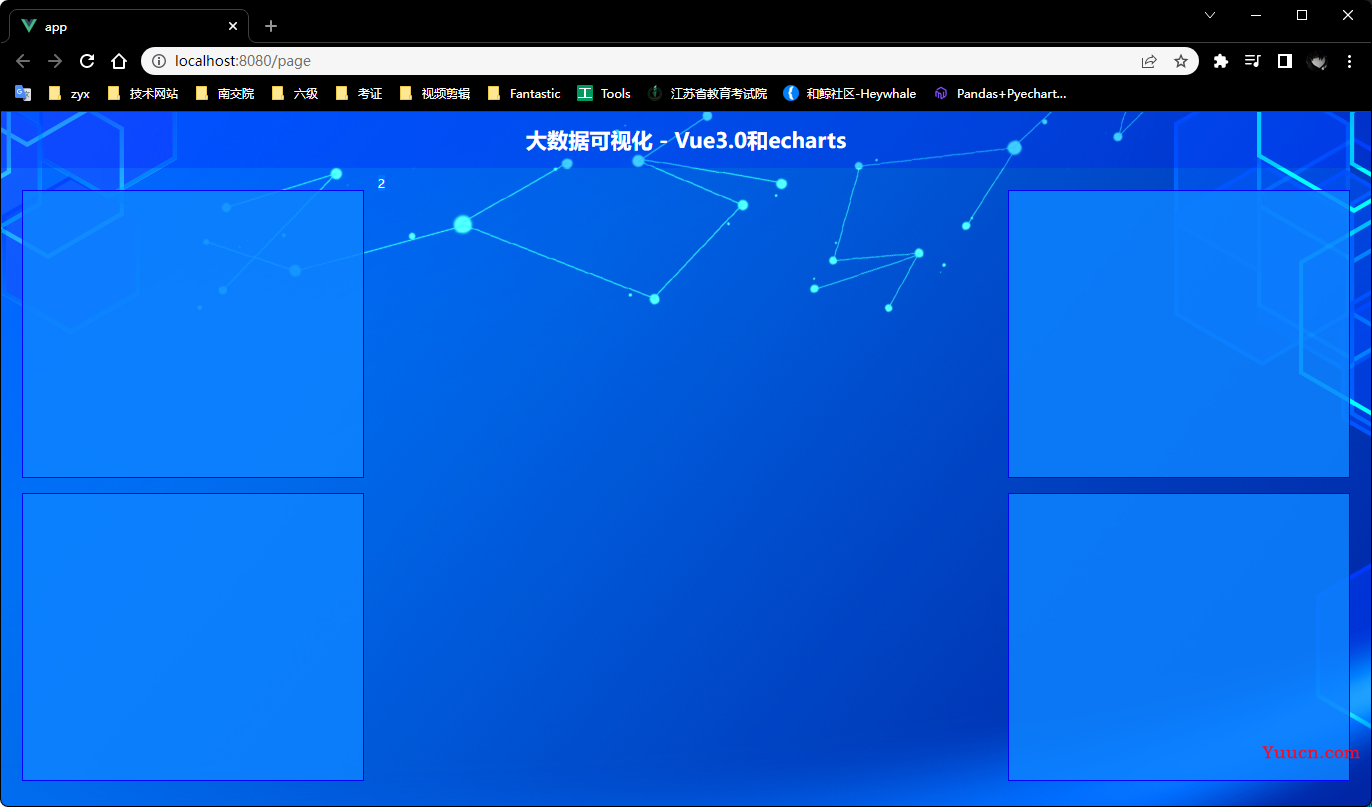
返回顶部
(4)左、右各图表容器插槽
左、右一共4个图标 使用一个公共的组件容器 所以我们编写这4个不同图表的组件并且分别显示。然后在4个文件中分别设置相关内容与样式(每个图表的标题不一样要修改):
<template>
<div>
<h2>图表一</h2>
<div class="chart">
<!-- 图标容器 -->
</div>
</div>
</template>
<script>
export default {
}
</script>
<style></style>
在homePage.vue中引用调用使用这4个组件:
<template>
<div>
<!-- 顶部标题栏 -->
<header>
<h1>大数据可视化 - Vue3.0和echarts</h1>
</header>
<!-- 中间容器 -->
<section class="container">
<!-- 左容器 -->
<section class="itemLeft">
<ItemPage>
<itemOne />
</ItemPage>
<ItemPage>
<itemTwo />
</ItemPage>
</section>
<!-- 中容器 -->
<section class="itemCenter">
<h2>地图展示</h2>
</section>
<!-- 右容器 -->
<section class="itemRight">
<ItemPage>
<itemThree />
</ItemPage>
<ItemPage>
<itemFour />
</ItemPage>
</section>
</section>
</div>
</template>
<script>
// 导入插槽组件
import ItemPage from "@/components/itemPage.vue";
// 左右4个小组件的引用
import itemOne from "@/components/itemOne.vue";
import itemTwo from "@/components/itemTwo.vue";
import itemThree from "@/components/itemThree.vue";
import itemFour from "@/components/itemFour.vue";
export default {
components: {
ItemPage,itemOne,itemTwo,itemThree,itemFour
},
};
</script>
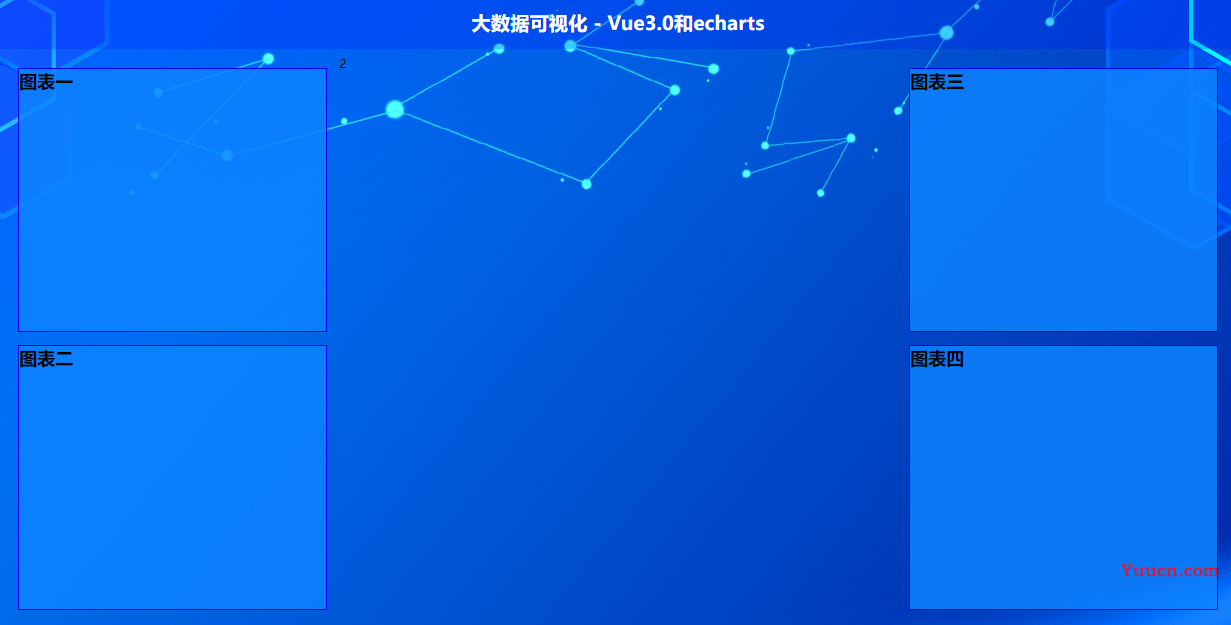
返回顶部
(5)中间图表容器布局
在views文件夹下的 homePage.vue 中设置中间区域容器样式,设置容器高度、内外边距、边框:
<!-- 中间容器 -->
<section class="itemCenter"><h2>地图展示</h2></section>
</style>
/* 中间容器 */
.container {
.itemCenter {
flex: 5;
// 高度840px
height: 10.5rem;
border: 1px solid blue;
// 内边距10px
padding: 0.125rem;
// 外边距20px
margin: 0.25rem;
}
}
</style>
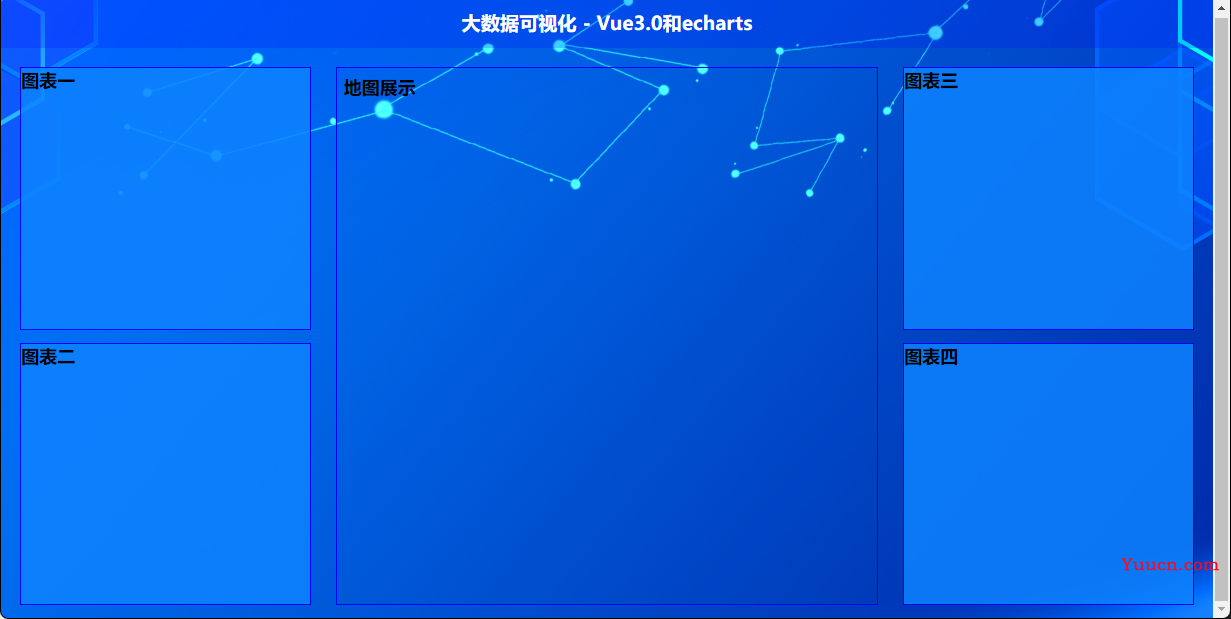
返回顶部
四、图表环境搭建
1、Echarts 全局引用
下载 npm install --save echarts
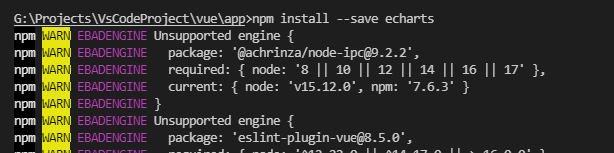
在vue2.0中使用如下写法把echarts挂载在vue实例上,但是这招在3.0行不通了:
// 引用echarts
import * as echarts from "echarts"
Vue.prototype.$echarts=echarts;
在 vue3.0中,在App.vue 中导入全局的echarts组件:
<template>
<router-view />
</template>
<script>
import { provide } from "vue";
// 引用echarts
import * as echarts from "echarts";
export default {
setup() {
//第一个参数是名字 第二个参数是你传递的内容
provide("echarts", echarts); // 不是provider,否则会出现下面报错
},
};
</script>
在homePage.vue中进行引用和调用:
<script>
// 导入插槽组件
import ItemPage from "@/components/itemPage.vue";
// 左右4个小组件的引用
import itemOne from "@/components/itemOne.vue";
import itemTwo from "@/components/itemTwo.vue";
import itemThree from "@/components/itemThree.vue";
import itemFour from "@/components/itemFour.vue";
import { inject } from '@vue/runtime-core';
export default {
components: {
ItemPage,itemOne,itemTwo,itemThree,itemFour,
},
// 导入echarts组件
setup(){
let $echarts = inject("echarts");
// 控制台打印信息
console.log($echarts);
}
};
</script>
重新运行项目查看控制台的输出,发现报错,原因是函数名称写错了(见上面App.vue的注释):
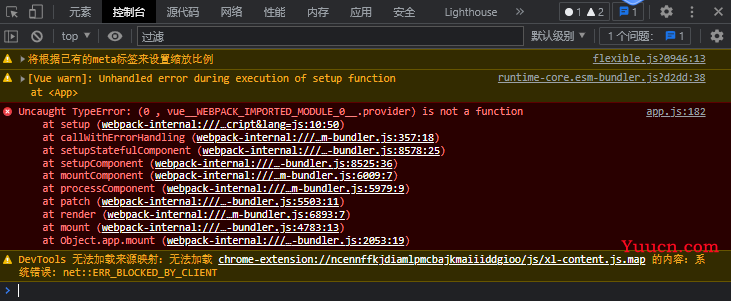
修改后重新运行,可以看到控制台打印了所有的echarts属性信息:
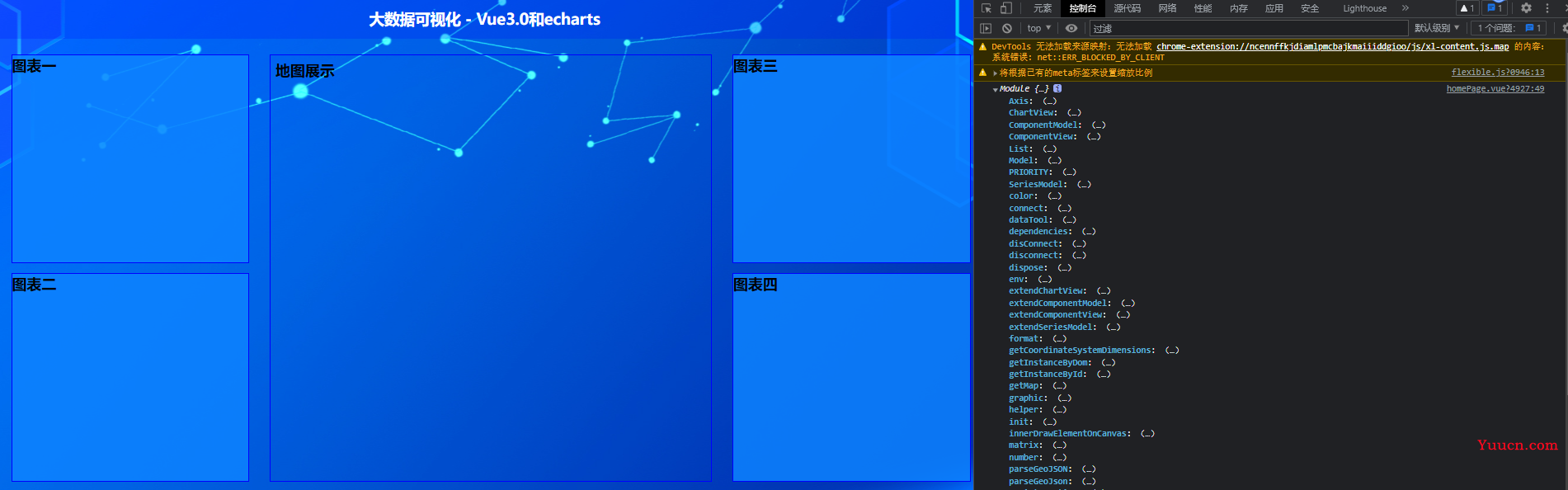
返回顶部
2、Axios 全局引用
下载 npm install --save axios
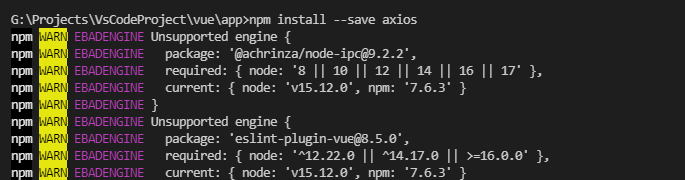
在 vue3.0中,在App.vue 中导入全局的echarts组件:
<template>
<router-view />
</template>
<script>
import { provide } from "vue";
// 引用echarts
import * as echarts from "echarts";
// 引用axios
import axios from 'axios';
export default {
setup() {
//第一个参数是名字 第二个参数是你传递的内容
provide("echarts", echarts);
provide("axios", axios);
},
};
</script>
在homePage.vue中进行引用和调用:
<script>
// 导入插槽组件
import ItemPage from "@/components/itemPage.vue";
// 左右4个小组件的引用
import itemOne from "@/components/itemOne.vue";
import itemTwo from "@/components/itemTwo.vue";
import itemThree from "@/components/itemThree.vue";
import itemFour from "@/components/itemFour.vue";
import { inject } from '@vue/runtime-core';
export default {
components: {
ItemPage,itemOne,itemTwo,itemThree,itemFour,
},
// 导入echarts组件
setup(){
let $echarts = inject("echarts");
let $axios = inject("axios");
console.log($echarts);
// 控制台打印信息
console.log($axios);
}
};
</script>
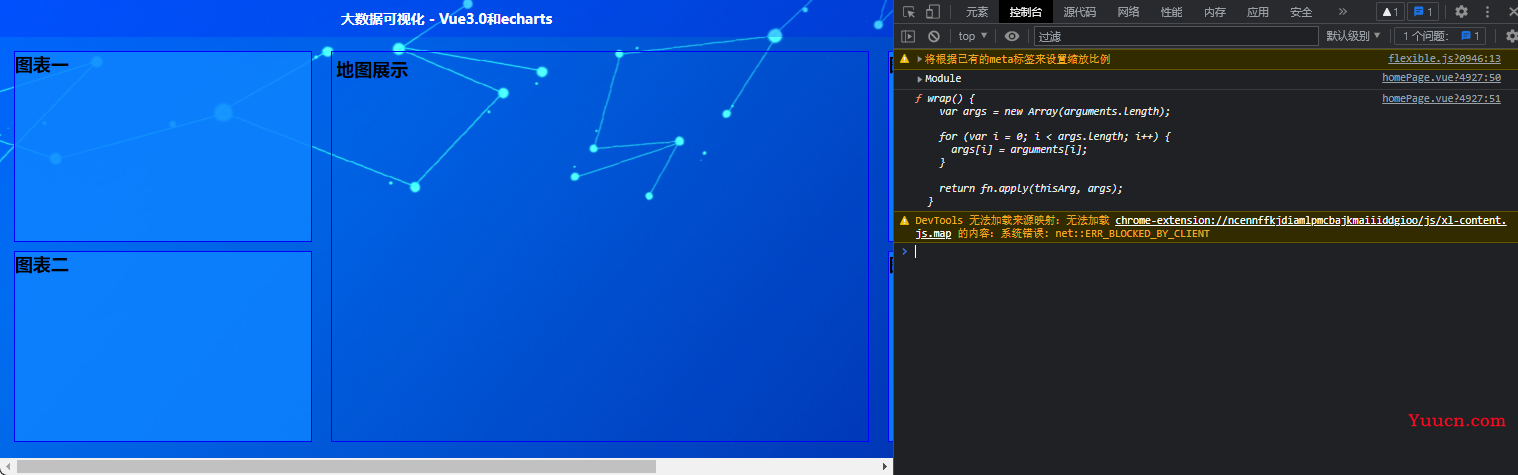
返回顶部
