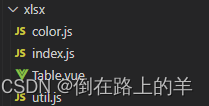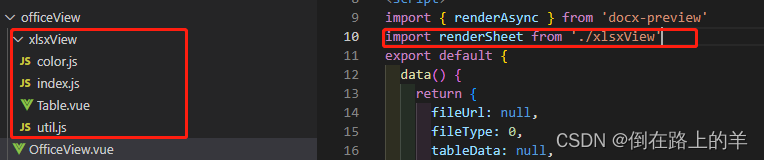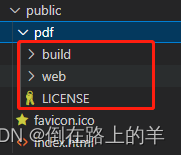vue实现本地预览word(docx)、excel(xlsx)、pdf文件
实现效果:
通过点击预览,浏览器打开新标签页展示文件内容
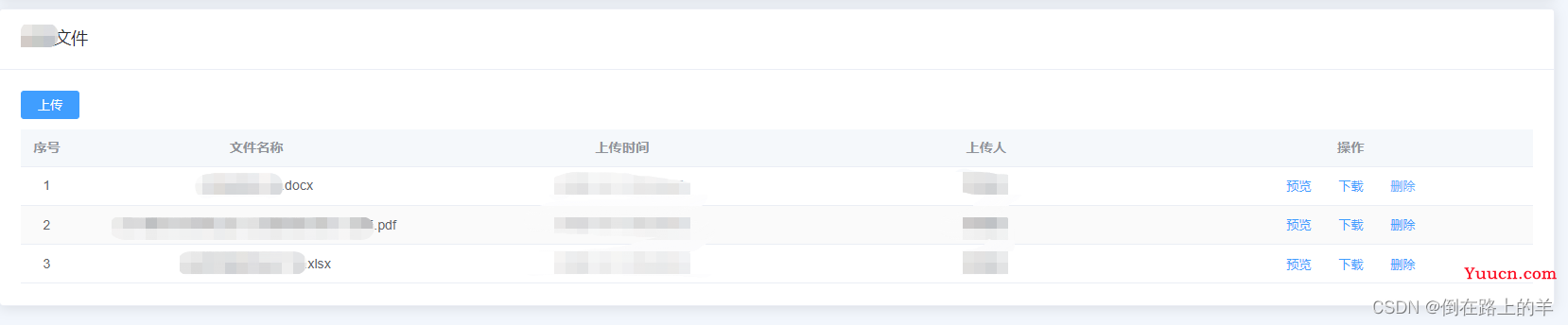
word效果:
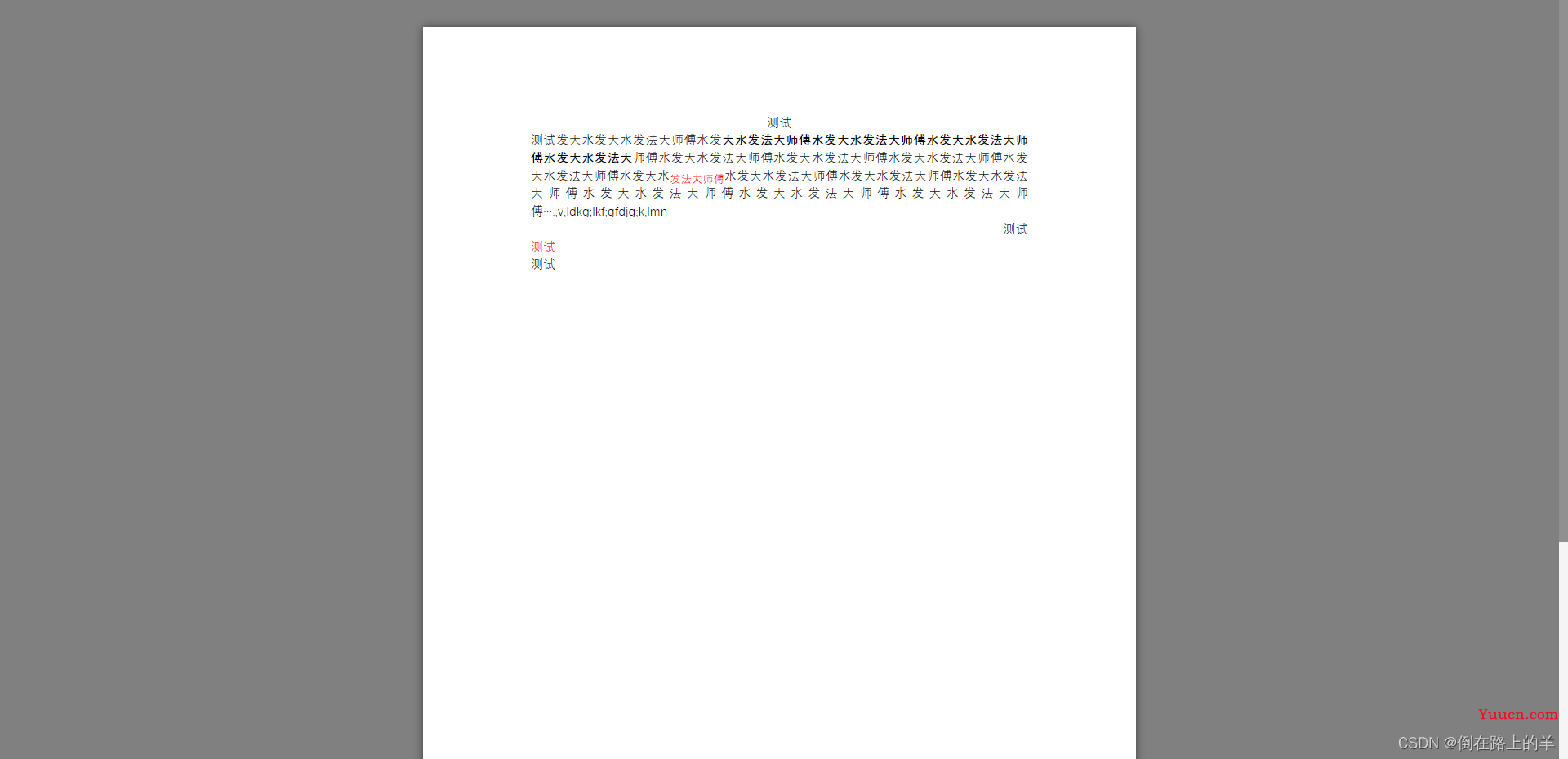
pdf效果:
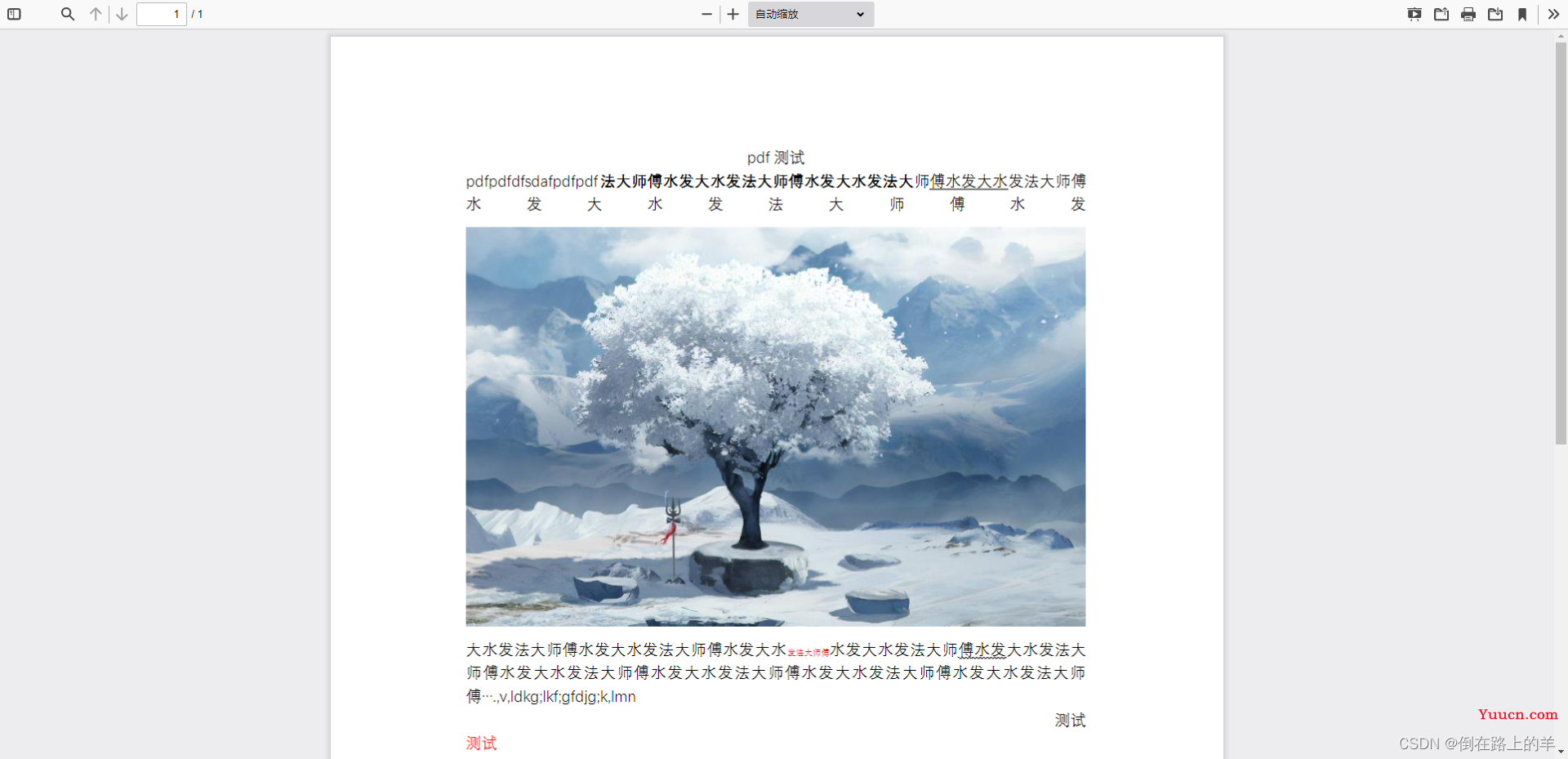
excel效果:
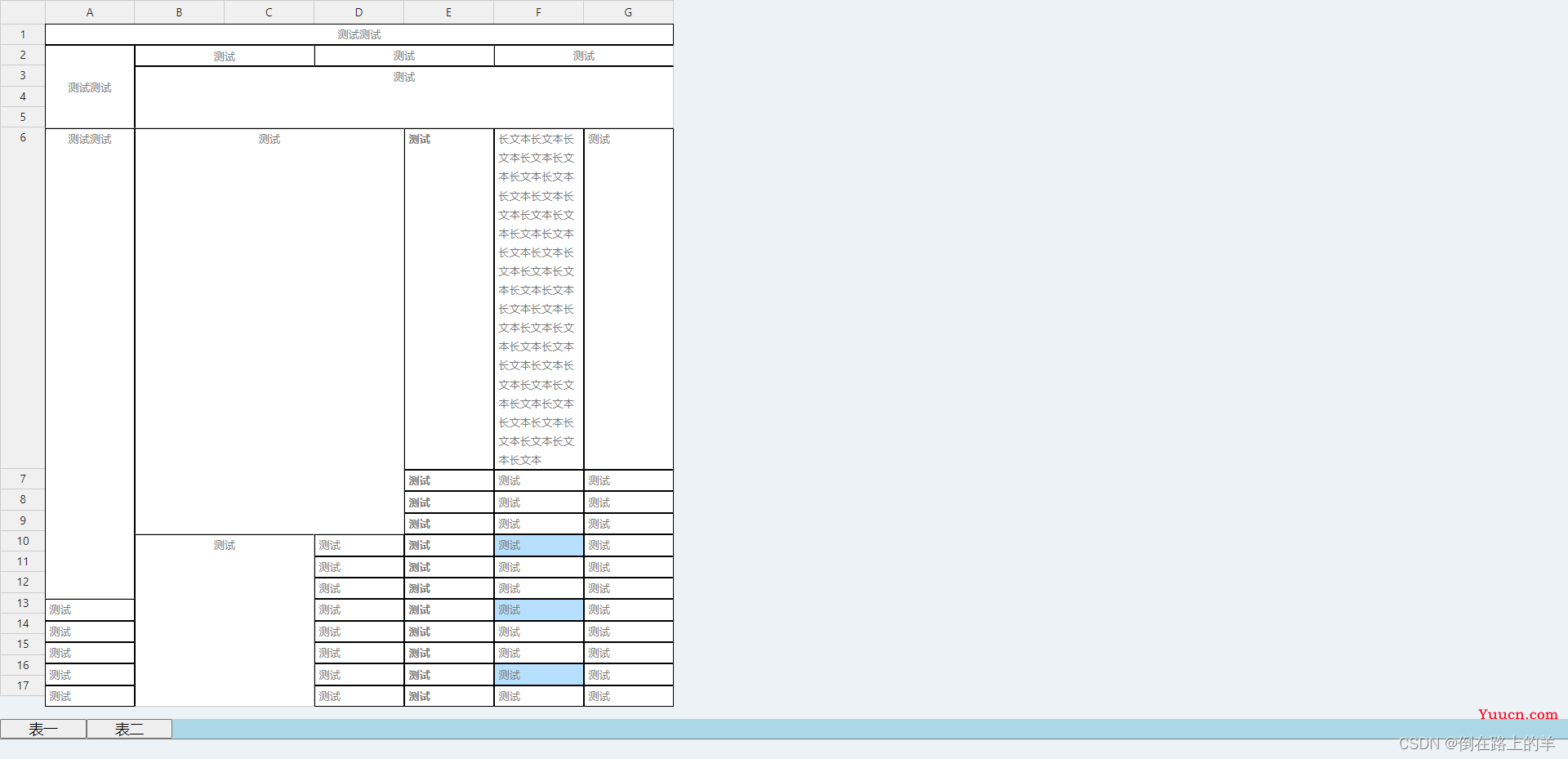
前期准备:
word插件:
npm install --save docx-preview
excel插件:
npm install --save @handsontable/vue
npm install --save handsontable
npm install --save handsontable/i18n
npm install --save exceljs
xlsx的部分参考的是竹业大佬的开源代码,表格样式需要引入代码中的xlsx文件中的所有内容,有兴趣的小伙伴可以源码内容
Demo地址[1]:https://zhuye1993.github.io/file-view/dist/index.html
github地址:https://github.com/zhuye1993/file-view/tree/master/src/vendors
本文使用的位置,以及引用方法
pdf插件:
pdf.js下载地址
http://mozilla.github.io/pdf.js/getting_started/#download
下载好的文件放如下位置即可
代码:
1.全局方法:officeView
// 文件预览
/*
*row: 包含fileUrl文件地址的对象
*that: vueRouter实例
*/
export const officeView = function(row, that) {
// 获取文件类型
const type = row.fileUrl.substring(row.fileUrl.lastIndexOf('.') + 1, row.fileUrl.length).toLowerCase()
if (type.indexOf('pdf') !== -1) {
// pdf预览
const pdfSrc = 'pdf/web/viewer.html?file=' + encodeURIComponent(downloadUrl + row.fileUrl)
// 打开新标签页
window.open(pdfSrc, '_blank')
} else if (type.indexOf('docx') !== -1) {
// docx预览
// 获取目标路由地址
const routeUrl = that.resolve({
name: 'OfficeView',
query: {
fileUrl: downloadUrl + row.fileUrl,
fileType: 0
}
})
// 打开新标签页
window.open(routeUrl.href, '_blank')
} else if (type.indexOf('xlsx') !== -1) {
// xlsx预览
// 获取目标路由地址
const routeUrl = that.resolve({
name: 'OfficeView',
query: {
fileUrl: downloadUrl + row.fileUrl,
fileType: 1
}
})
// 打开新标签页
window.open(routeUrl.href, '_blank')
} else {
Message({
type: 'error',
message: '仅支持docx、pdf、xlsx文件预览,其它类型文件请下载查看'
})
}
}
2.路由跳转至OfficeView文件,此文件展示word,excel预览内容
<template>
<div>
<!-- excel文件内容位置 -->
<div ref="output" />
<!-- wor文件内容位置 -->
<div v-if="fileType == 0" id="container" />
</div>
</template>
<script>
import { renderAsync } from 'docx-preview'
import renderSheet from './xlsxView'
export default {
data() {
return {
fileUrl: null,
fileType: 0,
tableData: null,
last: null
}
},
created() {
// 从路由地址中获取fileUrl,fileType
this.fileUrl = this.$route.query.fileUrl ? this.$route.query.fileUrl : null
this.fileType = this.$route.query.fileType ? parseInt(this.$route.query.fileType) : 0
if (this.fileUrl == null) {
this.$message({
type: 'error',
message: '文件地址无效,请刷新后重试'
})
}
// 加载文件内容
this.uploading(this.fileUrl)
},
methods: {
// 加载文件内容
uploading(file) {
// 获取文件流
const xhr = new XMLHttpRequest()
xhr.open('get', file, true)
xhr.responseType = 'blob'
xhr.onload = () => {
if (xhr.status === 200) {
if (this.fileType === 0) {
// word预览
renderAsync(
xhr.response,
document.getElementById('container'),
null,
{
className: 'docx', // 默认和文档样式类的类名/前缀
inWrapper: true, // 启用围绕文档内容渲染包装器
ignoreWidth: false, // 禁止页面渲染宽度
ignoreHeight: false, // 禁止页面渲染高度
ignoreFonts: false, // 禁止字体渲染
breakPages: true, // 在分页符上启用分页
ignoreLastRenderedPageBreak: true, // 禁用lastRenderedPageBreak元素的分页
experimental: false, // 启用实验性功能(制表符停止计算)
trimXmlDeclaration: true, // 如果为真,xml声明将在解析之前从xml文档中删除
debug: false // 启用额外的日志记录
}
)
} else {
// 嵌入式预览excel
this.displayResult(xhr.response)
}
}
}
xhr.send()
},
// 嵌入式预览excel
displayResult(buffer) {
// 生成新的dom
const node = document.createElement('div')
// 添加孩子,防止vue实例替换dom元素
if (this.last) {
this.$refs.output.removeChild(this.last.$el)
this.last.$destroy()
}
const child = this.$refs.output.appendChild(node)
// 调用渲染方法进行渲染
return new Promise((resolve, reject) =>
renderSheet(buffer, child).then(resolve).catch(reject)
)
}
}
}
</script>
<style lang='scss' scoped>
#table {
font-family: 'Avenir', Helvetica, Arial, sans-serif;
-webkit-font-smoothing: antialiased;
-moz-osx-font-smoothing: grayscale;
color: #2c3e50;
margin-top: 60px;
border: 1px solid #ebebeb;
padding: 20px;
width: 80%;
margin: 40px auto;
background-color: #fff;
box-shadow:
1.5px 1.2px 1.2px rgba(0, 0, 0, 0.014),
3.3px 2.5px 2.7px rgba(0, 0, 0, 0.021),
5.5px 4.3px 4.6px rgba(0, 0, 0, 0.027),
8.3px 6.4px 6.9px rgba(0, 0, 0, 0.031),
12px 9.3px 10px rgba(0, 0, 0, 0.035),
17px 13.1px 14.2px rgba(0, 0, 0, 0.039),
24.1px 18.6px 20.1px rgba(0, 0, 0, 0.043),
35px 27px 29.2px rgba(0, 0, 0, 0.048),
54px 41.6px 45px rgba(0, 0, 0, 0.055),
96px 74px 80px rgba(0, 0, 0, 0.07);
border-radius: 10px;
overflow: scroll;
height: 100%;
.tab {
margin: 0 0 20px 0;
display: flex;
flex-direction: row
}
}
</style>
<style>
html{
background-color: #edf2f7;
}
</style>
调用方式:
<el-button size="mini" type="text" @click="$enum.pdfView(scope.row, $router)">预览</el-button>